UPDATE: When this DIY posted, PicMonkey's features were FREE. Since then, PicMonkey has made only certain features free & you will need to become a member in order to have ALL the editing features available to you. (Sorry!) The fee is monthly & minimal though, but worth all the fun.
Have you seen those pictures floating around like this, where the colors are taken from the photo?
Sherwin Williams has a paint chip app HERE. You upload a photo (or an image URL) & they reveal paint combos in their colors taken from your very picture.
I decided to do my own version through the free photo editing site Pic Monkey. No, the brand name paint colors don't appear, but I get to choose my OWN colors from the photo. And it's just kind of fun & can be very inspiring.
There might be an easier way to do this, but I don't have any fancy/expensive photo editing programs.
Here's a photo tutorial to show you the steps. Click on the pictures for a full-size photo with easier-to-see details & instructions. If you have any questions, please feel free to ask in the comments & I will reply to each one.
♥
















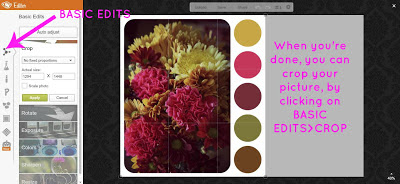



Cool - I always wondered how that was done! As I scrolled through my reader, I found this & thought of you. Scroll through the pictures & you'll see the one I'm referencing :)
ReplyDeletehttp://penguinandfish.blogspot.com/2012/10/artist-zoe-keller.html
Birthday cupcakes...my fav for so many reasons...yummmmmmmmm...
ReplyDeleteLove this, Nikki! Thanks for sharing.
ReplyDeleteGreat tutorial....thanks for sharing all those steps.
ReplyDeleteHey, that was fun. Still free. :) Thanks!
ReplyDelete